Overview
Kerio Operator doesn't support all Hardware phones. This article provides a step by step instruction on how to auto-provision "not supported" hardware phones.
Environment
You should have at least 2.6.4 (preferably 2.6.5 Beta)
Requirements
Access to Kerio Operator Webadmin.
Process
Note: It's highly recommended to have the recent Kerio Operator configuration backup before applying any of these changes.
-
Modify the attached snom-785_original.zip.
-
Unzip snom-785_original.zip and then modify phone_types and firmware_types files by adding appropriate entries.
In this case to add Snom D712 support:firmware_types fw_712 "snom 712" firmware SCRIPT=fw phone_types snom712 4 "snom 712" SECURE_SUPPORT=1 FW=fw_712 (see attached snom-785_modified.zip)phone_types file after adding appropriate entries.
firmware_types file after adding appropriate entries.
-
In the administration, go to Provisioned Phones;
-
Press the 'Advanced' button;
-
Holding the SHIFT key, press 'Provisioning Modules..'.
-
Check the mark "Allow to install unsigned modules";
-
Disable the snom module;
-
Press Upload and select the attached snom-785.zip file.
-
Confirmation
Not supported phones will be auto-provisioned after this procedure.
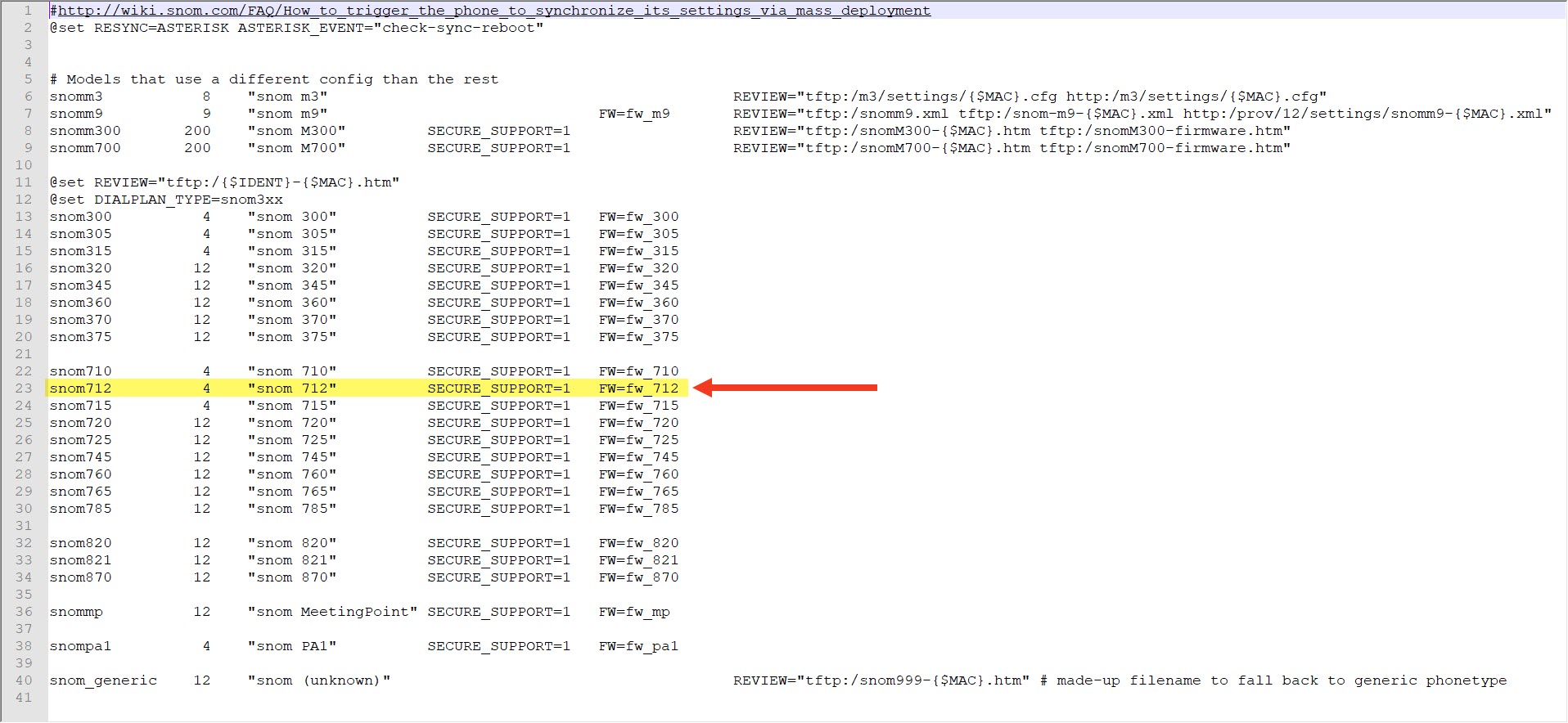
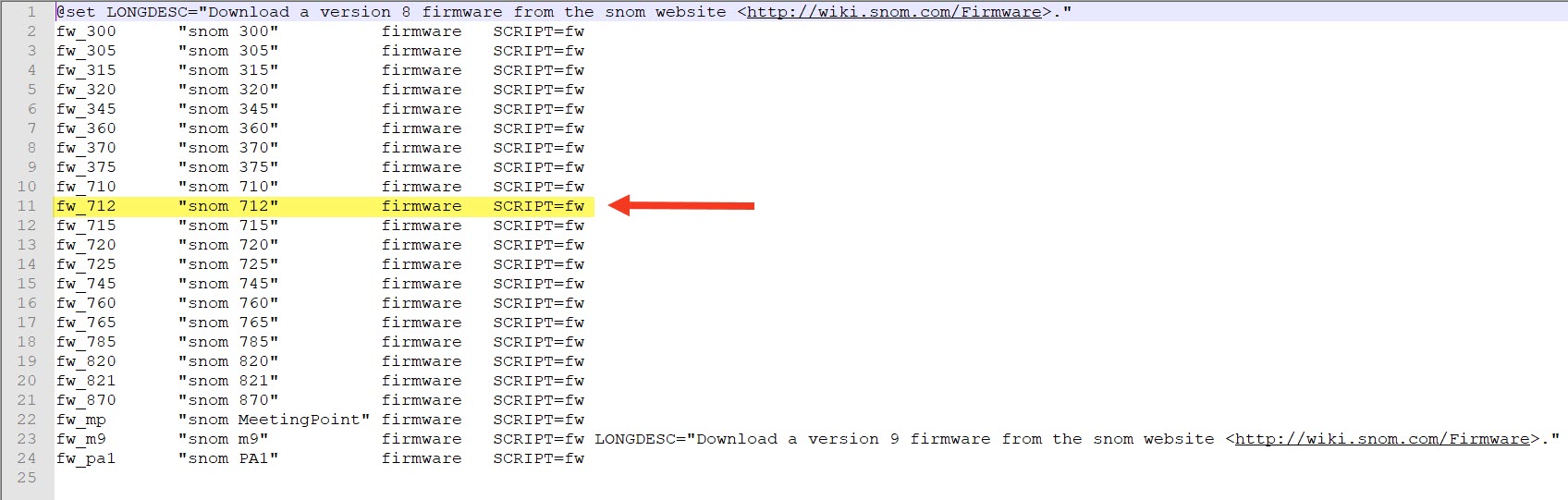
Priyanka Bhotika
Comments