Overview
Kerio Operator can route incoming calls to different internal extensions or external numbers; this is helpful in cases where administrators want to manage calls in Kerio Operator centrally, or when users explicitly need to redirect calls. This article provides the steps to configure call forwarding in Kerio Operator.
Process
-
In the Kerio Phone console, click your name at the top-right corner (item a. in the image below) to open the toolbar and choose Forwarding (b. in the image below).
-
The Call Forwarding menu appears. Click on Set up advanced ringing rules.
-
Check the Ring extension box.
-
Set the Timeout field as you see fit. When the specified time elapses, Kerio Operator will forward the call.
-
In the 'When busy' drop-down, choose Continue.
-
Click on the Add button and enter a number and a description in the appropriate field.
-
Set a value for the Timeout field, under the 'Find me on these numbers (ring simultaneously)' box, for the time in seconds that the call will ring simultaneously.
-
Check the 'Fallback to voicemail' box.
-
Click OK.
Confirmation
The phone number and description will be listed now in the Ringing Rules screen. You now receive phone calls to the appropriate phone number when applicable.
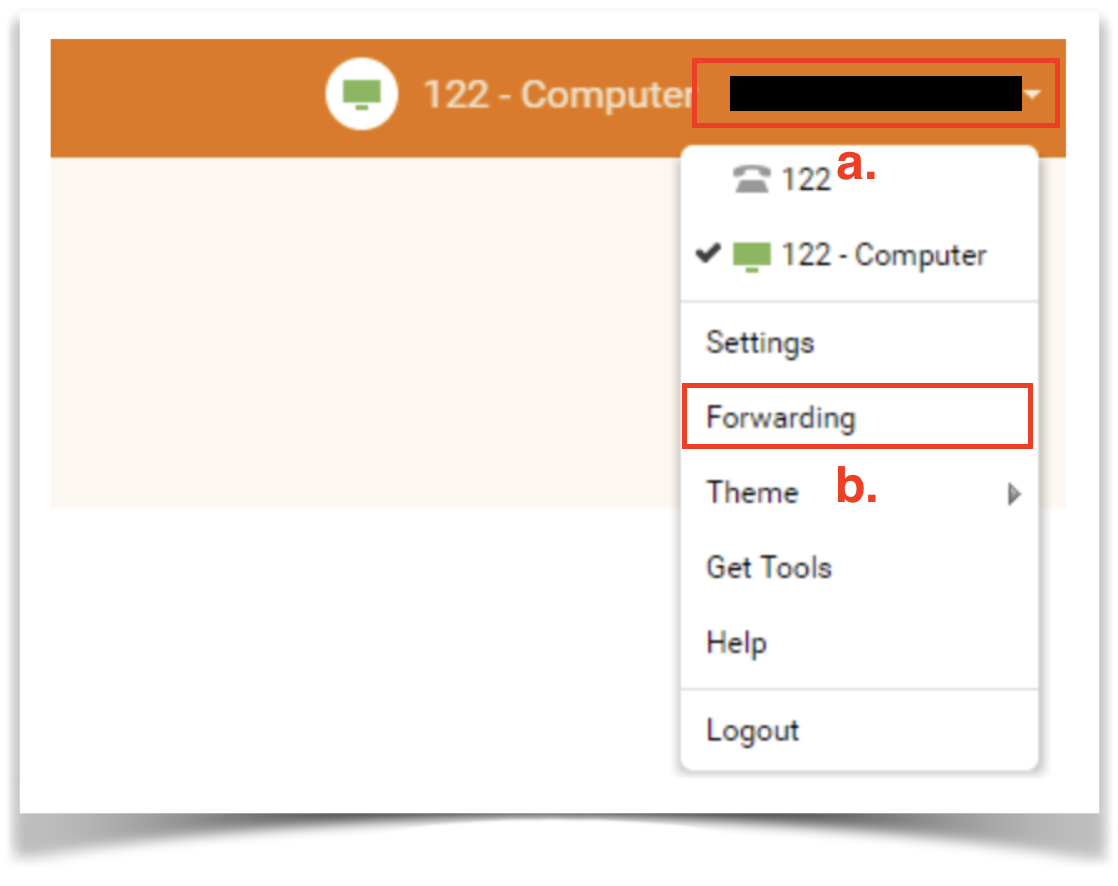
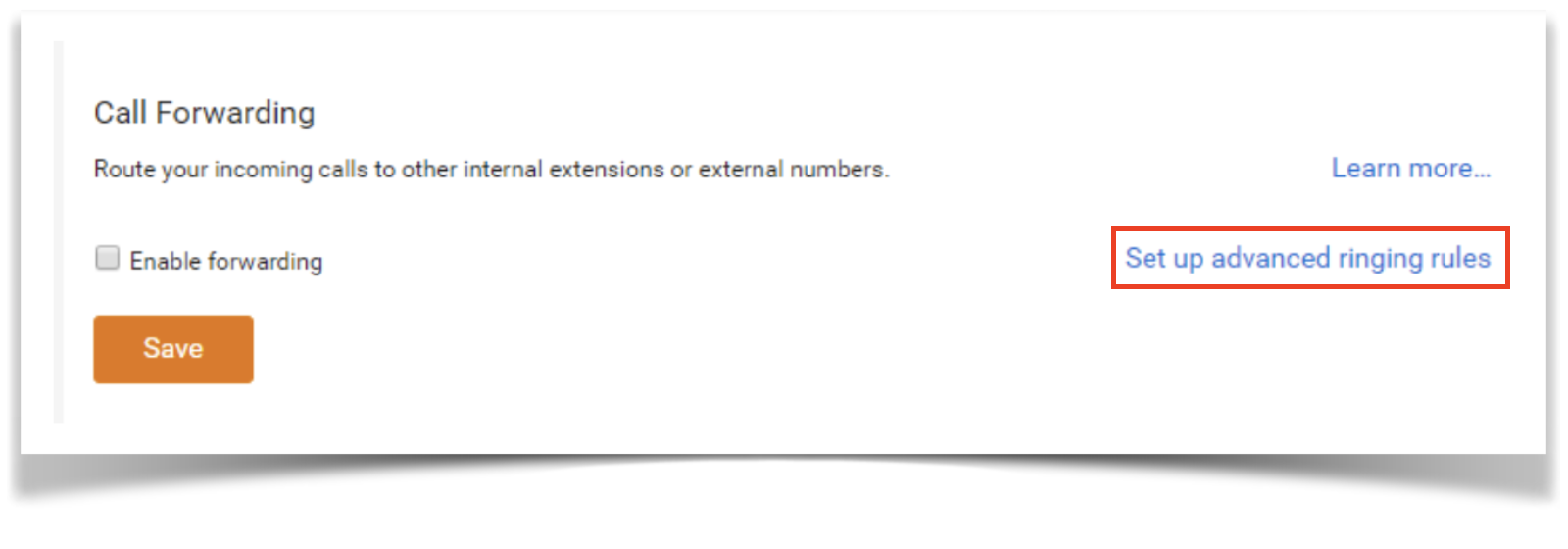
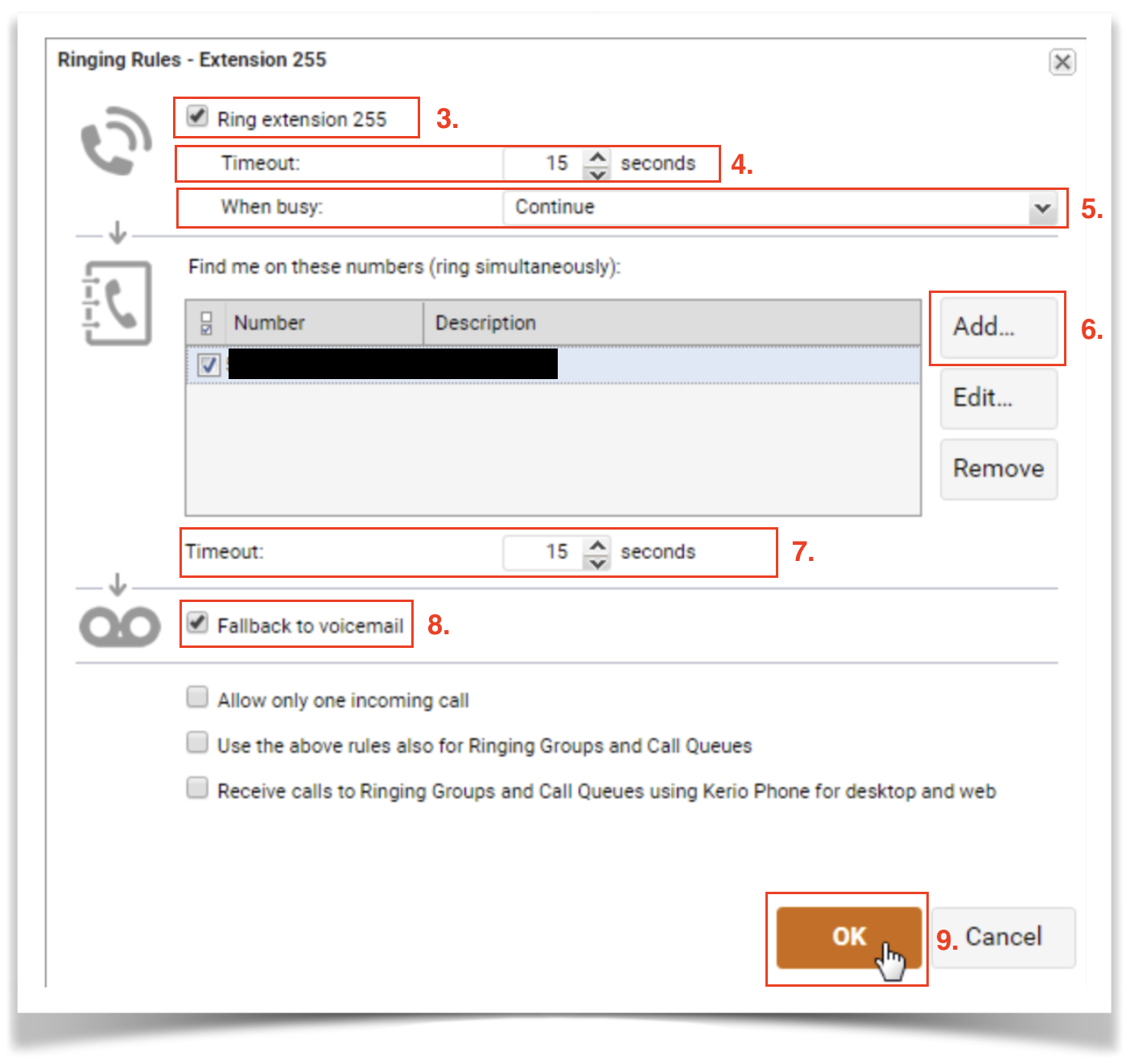
Priyanka Bhotika
Comments